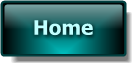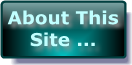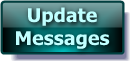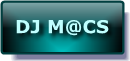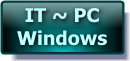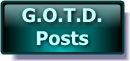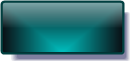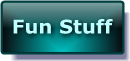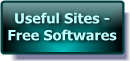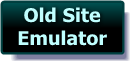- Post 1 -
Hi Folks
I used most of this text originally on 03/02/11 for v7.0.1 . . . BUT it's still fully relevant today ! There may be many who never saw it first time.
———————————————-
This first section is aimed at helping those who do NOT understand Partitioning – NOT to patronise those who do !
For those wonering what this software is for – whether they need it or not . . . – The first thing I have to say to you is – since you have no idea what this software is for – YOU SHOULD NOT USE IT on a main Hard Drive containing valuable Data !
First try it out on an old HDD on an old PC or Laptop to prevent accidents ! Practice makes perfect & all that !!!
Right – onto what it Is / Does . . .
Imagine you have a sheet of A4 paper – you fold it in half & then in half again . . . You STILL have ONE piece of paper BUT with FOUR separate sections ! This software does EXACTLY that to Hard Drives – only it doesn’t have to be halves – it can be any size from about 5Mb upwards – ( smaller would be unable to contain relevant data & Format etc. ) – although the smallest I use is 100 Mb for my Boot Data Drive !
———————————————-
I’ve personally been building PC’s / Hard Drives etc. for around 16 years now & a method I developed early on & has served me perfectly ever since is that I typically set ALL PC Hard Drives up as C: / D: / E: / F: / G: & H:
C: Boot Data – ( 100mb )
D: Environment – XP / Seven
E: FallBack – Usually XP BUT in the past I’ve used 2000 – whatever the customer owns. Even Win 98 would work BUT it would need updating with add-ons in order to read larger drives & those with NTFS File systems etc.
F: Programs – This is where Office & AutoRoute / Encarta / Games etc. & ALL the GAOTD Software Downloads are installed to . . . NOT Windows Drive / Program Files !!!!
G: Media Drive – All scans / photos / Films / Music etc – NOT in Windows / Documents !
H: Virtual DVD – Stores setups / drivers & Backups etc. Also Downloads saved here in most cases – where an External Drive is not available !
I: & if the Hard Disk is BIG enough – purely for Backup !
( My NETWORKED Drives typically are Mapped in from O: & P: onwards – leaving space for local External Drives. )
WHY bother going to all this trouble ? Well – having learned from WAY to Many instances where a Windows crash has left everything LOST ! – yes there are softwares to get stuff back – BUT this way – if Windows crashes – load up the FallBack Windows – MOVE everything you need off the Main Windows Drive & Restore it – NO DRAMA !
PLUS – the only way to lose absolutely everything as with a single Drive C: is if the MBR ( Master Boot Record ) – the Index for the entire Hard Disk is damaged – & even then – There are 2 MBRs ( 1 as backup ).
This also DRAMATICALLY cuts the time of Defrags etc.& you can backup the stuff you need to – individually & quicker – AWAY from the Windows Drive.
I appreciate that this system is not for everyone – companies would NEVER do this – ‘cos it’s way to much work for them to bother with ! I’ve set up more than 200 systems this way & NOT ONE complaint – in fact in a few cases of Virus or system crash – it’s proved a God-Send !
IF Poss – I do try to put the FallBack Windows on a second HDD even if it’s only 3Gig in size – it’s only there as a last resort !
As for Easeus PM – I used to use PowerQuest / Symantec Partition Magic – it was brilliant BUT as soon as I tried Easeus PM when it was given away here the year before last – I swapped to it FOR GOOD — it is excellent. I wish I’d had it years ago. I’ve found it streets ahead of others I’ve tried including Partition Magic. Paragon is good BUT I prefer Easeus – it’s much more No-Nonsense. It does what it’s supposed to – WELL !
Easeus PM can be Installed & Run within Windows BUT I just make the CD version & use it to boot up the target machine – even then it’s like looking at the Windows version – it’s really well laid out ! ALL operations can can be carried out at this point including – Create a NEW ‘Drive Structure’ from scratch / Stretch & Shrink existing ‘Drive Structures’ / move a Partition from place to place on the drive – ( NOT to be done TO or BEFORE the Vista / 7 Partition ) – & tons more. It’s a seriously POWERFUL & RELIABLE bit of kit . . . BUT It’s laid out well enough that Learners can trial it too !
While Partitioning from within Windows – a re-boot is required to complete the process as Windows locks the hard Drive while it’s in use ! Running from the CD @ Boot up completes ALL functions there & then because the Drive is not in use by anything else !!!
————————-
Just last week I had a 360 Gig External drive lose BOTH of it’s partitions – out of the blue ! I was 3/4 through copying files from it – across my network when I got the error – File Not Found !
I LOST EVERYTHING – My most up-to-date documents & Downloads ( 150+ Gig ) . The drive had been solid for as long as I can remember – it really wasn’t expected !!!
I re-booted my laptop – into EaseUS Partition Master 7.0.1 Pro CD ( Linux version ) & ran the Partition Recovery – It managed to recover BOTH partiotions & ALL Files also. It’s worth it’s price for that function alone !
I hope this has been helpful for some of you :o)
————————-
Apologies for any Typos
Cheers for now & HAVE A GREAT DAY FOLKS !!
- – Mike – -
- Macs-PC –
The Return of the Macs ! :o)
- Post 2 -
Hi Folks
Comment by Bruce E @ #33 =”Why would you create a partition for backups? If you lose the drive, you’ve lost your backups as well. That needs to be dropped on a separate device – internal or external or tape for that matter.”
OK – I accept I could have been clearer on this point – to be honest – I was in a hurry & never gave it much thought – my bad !!!
Obviously SYSTEM Backups etc. are made onto Secondary Drives AND DVD / External Network Drives. I typically TRY to use 2 Drives in a system – 1 Primary with MAIN Windows / Programs / Media & Virtual DVD & then 1 Secondary with FallBack & Backups.
IF this is NOT possible they DO all go on the same drive BUT you usually find that IF the MAIN Windows goes down – it’s eaier to go in through Fallback Windows & then ccopy all Documents / valuable data etc. onto the Backups Drive ( OR Virtual DVD if no Backups Drive is available ) then Format & Re-Install Environment Drive. Then Transfer Data BACK !
It’s purely an extension of FallBack - NOT a COMPLETE System BACKUP !
FallBack drive itself is usually around 2.5 Gig – enough for XP & it’s PageFile etc. a seperate AntiVirus & FireWall & NOT MUCH ELSE ! A Backup Drive just extends this forshort-term data transfer storeage etc.
Normally when a partition fails – the others are safe & even when they all fail – THEY CAN BE RECOVERED – as per my post above !
Comment by Fubar @ #38 =”Microsoft recommends against needlessly partitioning drives that have an NTFS volume, doing so generally slows access and results in horrible space management issues.”
I’ve been using this system since the ’90s . . . WITHOUT PROBLEMS – IT WORKS ! Usually with Multiple drives except in Laptops etc. I’ve used a mixture of Fat32 & NTFS & on some older MotherBoards I’ve had to use FAT for the Boot partition as the BIOS didn’t see the Boot Data ot the others. Even THEN – the system was completely stable & ran without issue !!!
Even though Windos System Restore is NOT the most relyable in my experience ( even on SINGLE PARTITION Drives ) – IT DOES work on a Multi Drive system although I usually remove E: / G: / H: / I: from Restore as these too would be rolled back. Leaving ONLY Environment Drive AND Programs Drive.
I hope this answers your questions.
Cheers for now
- – Mike – -
- Macs-PC –
LIVE in the UK ! :o)
- Post 3 -
Hello Again Folks
Comment by by Waldemar @ 53 = “Could, and how, your multi-partition system be used to modify my XP two partition 250GB hard drive?”
I would almost certainly expect that your system can be adapted using EaseUS PM 9.0 BUT as I don’t know anything about you or your your setup – I’m not going to publish a blanket ‘run list’ of how to’s – as you COULD end up with a duff system if you get it wrong. I’d suggest you e-mail me directly & I’ll reply & try to find out as much as I need to know – in order to try to help you.
—————————-
Comment by Comment by Edward @ #55 = “If i use this on a window vista 32 bit drive laptop will it mess up my rebootable drive that was installed with the operating system ? – I would like to set it up like Mike commented on to put my GOTD programs into so i do not lose them each time i reboot to the beginning.”
As I mentioned above – since you are unsure of this software – I’d ask you e-mail me directly & I’ll be able to go through it with you in detail !
What I can say is that Vista AND Seven DO NOT like you putting any partition IN FRONT of their Partitions ! Do it & you WON’T Boot up again ! BUT That said YOU CAN alter & Add Partitions on these drives CAREFULLY !!!!!!!!
Another thing you guys need to concider is – DO YOU have a recovery disk that opens a Hidden Partition on the Drive ? IF SO – Are you ever likely to require it to Return to Factory state ? ( ie to sell a laptop ) IF SO – PLEASE Don’t Touch the Hidden Partition or the Recovery Disk is useless !!!
—————————-
Comment by Mike @ #56 = “Different mike, but *Most* of the time I restore backups because something’s messed up, not because the drive failed, & a SATA internal or eSATA external drive is much faster than optical disc or USB 2. Internal drives/partitions are often also more convenient, & you don’t have to worry about an internal drive having been dropped etc. like one that’s stored outside the PC’s case. What I do is use a 2nd drive, usually an older one left over after an upgrade, then I copy that backup to an external hard drive.”
I honestly couldn’t have put it better – Other Mike :o)
—————————-
Comment by Roberto @ #56 = “I know that this is a highly-user rated program and I praise GAOTD for making it available, But as the kind of person they write “X for Dummies” books for, I have two basic questions before I download and intall this: (a) If we avail ourselves of this offer, will we be forced to buy the product after the free use period if we want to access and maintain/tweak any partitions we use this to make and maintain?
Will it revert to a free version with limited abilities and without update privileges after the first year? (b) My past experience with another-developer’s partition manager which I purchased for their customer service caused me to lose all my data. Will using this app without customer support risk a similar situation? I don’t think I have enough knowledge to solve problems on my own that may arise."
Roberto –
a: I can assure you that once you’ve installed it – It’s yours – no one year deal here !
( Be aware tho that you can’t save the “Setup” file for future use without really good FileSystem knowledge so it might be adviseable to install it on more than one machine ) PLUS – I’d strongly recommend you create the EaseUS Partition Master 9.0 BOOT CD as this will let you create / change OUTSIDE of windows BUT AGAIN – I draw your attention to my earlier advice – tread carefully or regret it ! Once you complete the changes with this software – it’s permanent !!
I would suggest that you & anyone else interested PRACTICE FIRST on a BLANK or unused Drive – this CAN be an External USB Drive !
b: I’ve used this software since version 4.1.1 was given here away HERE in November 2009 & I have to admit to being completely converted to it !
( I’m desperately trying NOT to sound like an Advert or Shill ) As such I’ve used it on many Hard Drives & NEVER had one fail yet – it even rescued my 2 missing Partitions last week – so I DOUBT that you’ll be encurring the same scenario with PM 9.0 Pro ! I HAVE recommended it on numerous occasions – FREE & Paid For versions !
—————————-
Comment by Gill @ #58 = “I am using the free version of this software and it works without any problems and is very easy to use. I would like to know though can i download this and uninstall the free version without any problems with what i done with the free version.”
To be honest – I’d say you’d struggle to find any issues at all by upgrading BUT if you want to be completely safe & don’t have any settings saved then I’d suggest you un-install the EaseUS Partition Master Free version using Revo Free – removing ALL traces of it in the registry AND Hard Drive – before you run a clean install of EaseUS Partition Master 9.0 Pro.
—————————-
I’ll keep monitoring the GAOTD Site for another 4 or 5 hours ( UK – Midnight or later ) – BUT I may not be ablet to reply online again so I’d suggest if you need help you e-mail me directly to guarentee a reply at some point !
I have been having MANY problems with my e-mail systems over the past couple of weeks BUT I believe I’ve got it sorted now. PLEASE DON’T assume if you don’t hear back from me witin 48 hours that I’m ignorring you – I WILL reply to each e-mail I get when I can ! Also – please take into acount the Time Difference –
we are at GMT +/- 0 Hours here in the UK – America’s Midnight ( GAOTD BasePoint ) is OUR 08:00 !!!
You can contact me DIRECTLY via – XP.Pro@NTLworld.Com You can also e-mail me via the links on my website !
——————————————
I hope this answers your questions.
Apologies for any Typos
Cheers for now
- – Mike – -
- Macs-PC –
LIVE in the UK ! :o)
- Post 4 -
Hello Again Folks
Comment by guardone @ 83 = “When I got my vista laptop I used PM to resize the C and recovery D partitions, in order to give me usable storage space on D. The recovery information is still there. Will it still work, or will the new partition boundary mean it will fail.?”
So long as you don’t attempt to MOVE the Vista Partition your system will continue to boot OK. If you DON’T TOUCH the hidden Partition – you can put in as many partition changes as you like & the ORIGINAL Partitions will be returned to Factory State during Recovery ! It’s the first job the Recovery System performs – erase the drives ( Partitions ) as they exist & replace them & the MBRs with NEW ones which then get written to with the Recovery Data. This is why it’s so hard to recover Data / Files AFTER A SYSTEM RECOVERY.
——————————————
I hope this answers your question.
Apologies for any Typos
Cheers for now
- – Mike – -
- Macs-PC –
Here in the UK ! :o)



|
Website GrafiX Content etc. -
© -
Mike Macrae - 2006 - 2023
( see '
About This Site
' for details )
Make a free website with Yola |