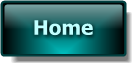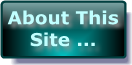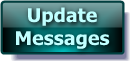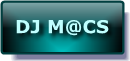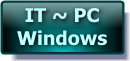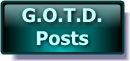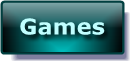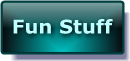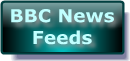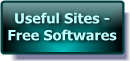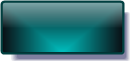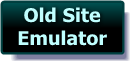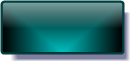Description:
I'll try to explain as basically as I can – "Virtual PC" & "Virtual Box" are the 2 Virtual Computers I use – both are FREE. I've included the links for Microsoft's Virtual PC 2007 sp1 & 2004 sp1 ( 2007 seems a bit clumsy still ) & also - MY PREFERRED CHOICE - Virtual Box from VirtualBox.Org at the end of this article !!! The Snapshot feature on VirtualBox is VERY USEFUL & SERIOUSLY EASY to use :o)
As it’s name suggests – a Virtual Computer is software based not hardware based !
You install your chosen Virtual Computer just like installing any other software. You then run the Virtual Machine & tell it how your machine will run … how much memory it should use etc.
Next you run the Virtual PC program with your Windows CD / DVD in the drive so as to install a Virtual Windows. At this point – you are not restricted to using the same Windows on the Virtual Machine as on your REAL Machine. This means that you can install ANY Windows release that your hardware can run ( otherwise it will just crash ) ie Windows 3.1 / 95 / 98 / Me / 2000 / XP / Seven.Note – I’ve NOT included Vista for 2 reasons –
1: It’s a very poor Operating System using – so bad in fact that it’s requirement for high CPU / GPU & RAM resources could cause your REAL Windows to hang / crash !
2: Unlike the other versions of Windows I mentioned – Vista only supports hardware made for it with almost NO backwards compatibilities. Meaning it doesn’t contain drivers for your older hardware !!!

Uses:
Use 1: Another Windows - Say you are now using Win 7 BUT you really like the old XP system too & you don't want to give it up - NO PROBLEM !
Simply install a "Virtual Machine" onto the Win 7 PC ( I'd recommend either "MS Virtual PC 2007" or Sun's "Virtual Box" ).
Now install your Virtual Windows XP inside the Virtual Machine & you have it as if it was a brand new PC !
This DOES NOT INSTALL Windows XP onto your Windows 7 PC - you don't get a Dual Boot to choose from !!!
the way it works is -
You load up the PC in Win 7 as usual - on completion - you click on the icon to open the "Virtual Machine" software. Now you load up the file with your XP SNAPSHOT in it & there you have XP INSIDE Win 7 ! Because XP is running inside a "Virtual Machine" - you can flick between XP & other programs like your e-mail or Internet etc. & then back into XP again ! Never leaving Win 7 !!!
It's like driving a car up ramps onto the trailer flat-bed of a lorry - !?!? - stick with me - it will make sense . . . I HOPE :o)
Once the car is on the lorry - The Lorry is now in control ! It's on the ground & does the driving ! While you are on the lorry's flatbed - You can still get into the car & you can still listen to the radio BUT all of the time you are still on the lorry - sort of a piggy-back !
To put it another way - Here in the UK we have several massive stores & Super Stores - I'm going to use ASDA as an example because in America they are known as Wal-Mart.
Anyway - ASDA usually have big superstores that stand-alone. You walk from the car park straight into ASDA ! They are the dominant building with smaller departments within ( Bakery / Groceries / Cothes etc. ) BUT If ASDA was inside a Shopping Center complex - the store may look the same inside BUT you would have to pass through the main complex to get to ASDA - the complex would be the main entity with ASDA only an optional store to visit - ASDA would no longer be the dominant building - it would be a store WITHIN a larger complex - dependant on that complex !
Well . . . this is the same - you can load up XP while in Win 7 - you can run your XP programs that installed on the XP system & you can use the internet inside XP or install NEW programs inside XP . . .
BUT XP IS NEVER IN CONTROL of your PC - Win 7 IS !!!
You would load up XP in the same way as you would - Office or Encarta etc. It would be like A PROGRAM - an Environment WITHIN an environment !!!
Obviously the same is true in reverse - If you have a machine that is capable of running Win 7 BUT it's running XP - you can use a snapshot image of Win 7 INSIDE XP !
This time XP is in control of your PC & Win 7 is the one "inside the Virtual Space" With the screen Maximized - it looks, feels & runs like Win 7 BUT if you want to you can move back & forth from the Win 7 area to the larger - MAIN XP Environment.
When you've never seen a "Virtual Machine" run before - it's quite weird to view it for the first time !
You are looking at your normal windows BUT at the same time - in a program window - you can see all of the boot up messages as well - even the POST & BIOS ( the Black Screen & White Text / Info or Brand LOGO etc. when you first switch the PC on ) it is quite literally a VIRTUAL version of the machine it's running on at the time !!!
I know I've been talking very technically BUT I hope you got the just of what I was trying to explain ! Especially with the Lorry / Car thing - I've never tried to explain it like that before BUT I think it came out OK :o)

Use 2: Trial running softwares - I've been working with PCs since the late 80's when we had the awesome ;o) Windows 2 & 3.1 / 3.11 on MS DOS & PCs had up to 4Meg of Ram ( powerful Stuff ).
Anyway - I've seen a lot of these So-Called System Cleaners etc. & the damage they can cause - I've known MANY PC's that were working fine prior to a "Clean / Tune-Up" but after a re-boot - Windows System Files were corrupted OR MISSING !!!
So prior to installing & running one of these ( or any new software you’re unsure about ) on YOUR SYSTEM – Trial it FIRST . . . AWAY from your MAIN Windows.
I would recommend that ANYONE who doesn't have the luxury of having a "spare" PC - INSTALL A VIRTUAL MACHINE - it's the same as a spare PC - 2 machines on ONE MACHINE !!!! They can save you HOURS OF HEARTACHE if a trial run goes BAD !!!
Just Install your copy of Windows as mentioned above into the Virtual PC & there you have a Brand Spanking NEW PC just like it came out of the shop - I would also recommend you install a Firewall & Anti Virus onto the VIRTUAL MACHINE as well as your standard Windows.
Remember - IF you install a program & you LIKE IT - you’ll need to INSTALL IT AGAIN on your main Windows system - otherwise it will only be available in your test area inside the Virtual Machine !!!
Installing TWICE may seem like a hassle BUT - IMAGINE you trialed a bad software this morning on your MAIN SYSTEM & RAN IT - you would NOT be reading this now !!! Install it on a dummy run - any problems won't affect your MAIN WINDOWS SYSTEM !!!
Also - As I mentioned earlier - with Virtual Box - you can EASILY make a Snapshot of your Virtual Machine - IN SECONDS - then if a certain Windows Cleaner ( DESTROYER ) makes a mess & Windows won't boot - revert back to the Snapshot you made before & it's like it never happened !!!


|
Website GrafiX Content etc. -
© -
Mike Macrae - 2006 - 2019
( see '
About This Site
' for details )
Make a free website with Yola |